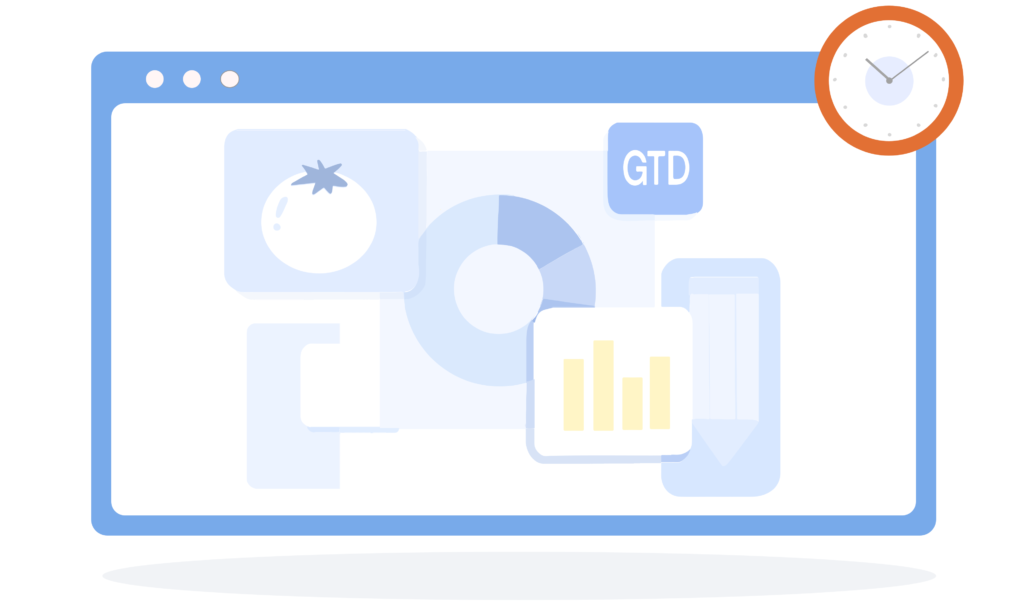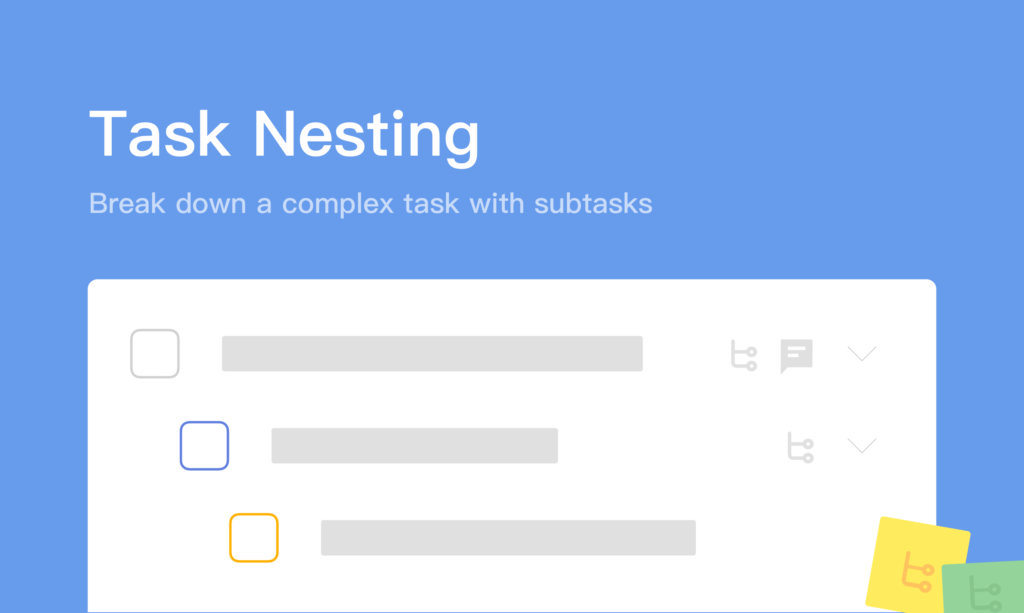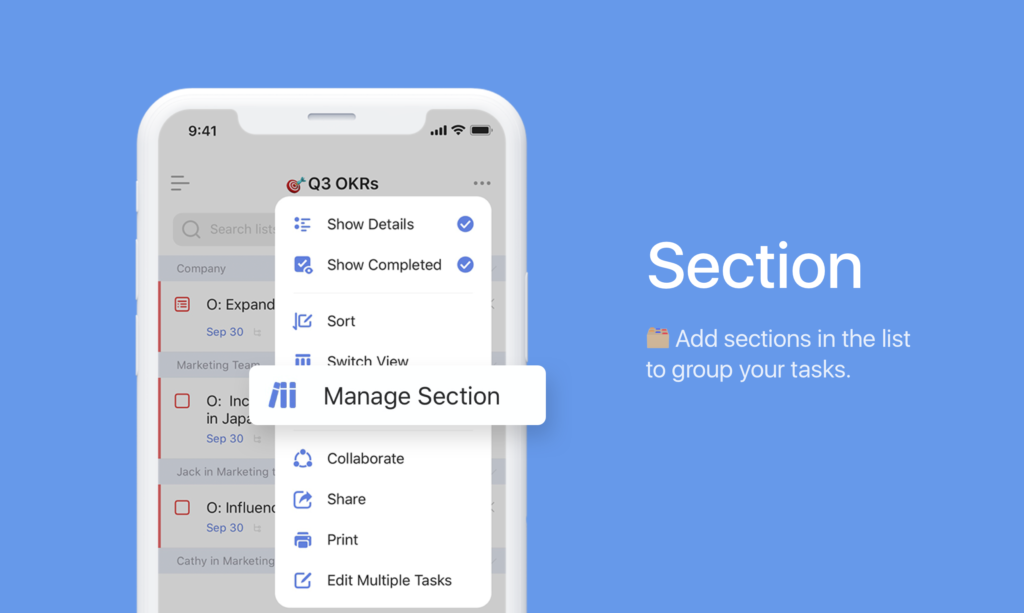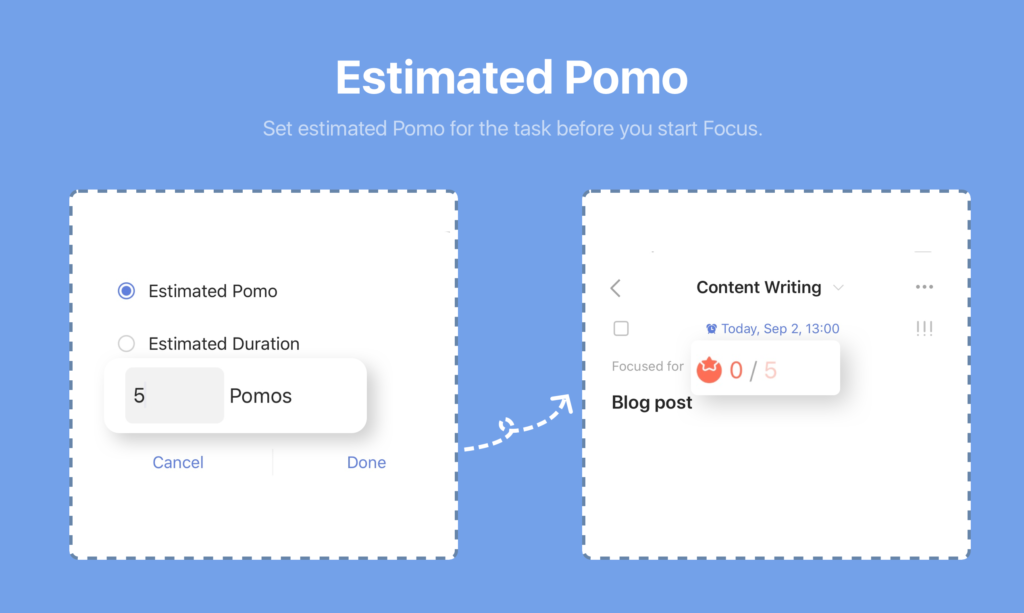Autumn is approaching as August officially passed. Since last time we’ve done the feature review, TickTick has kept trying hard to roll out new features, as well as improving the existing ones in the past few months. Then, what major improvements have recently been made in TickTick? Read on to have yourself a quick wrap up. Spoiler alert in the end!
Break down a complex task with Task Nesting
Beforehand, there wasn’t a complete subtask feature, only a Checklist in the task description. The Checklist used to be a lightweight version of subtasks, because what you could do with it was only setting a due date and letting TickTick remind you. However, the feedback we’ve continuously received from you guys has driven us to fully develop a complete subtask feature, which is why we introduced Task Nesting!
Task Nesting is the real subtask foundation, which allows you to cut a huge task into digestible chunks, and chucks to slices if you’d like, with altogether 5 levels supported. It complies with GTD method to help you stay organized by empowering each subtask the functionality that a task has, whether setting due dates or priority, assigning, adding tags, or keeping details in the description.
Breaking down a task into more manageable and actionable ones is a great way to help beat procrastination. In another, it also keeps a neat and organized structure of the list, and reduces visual clutter in the app.
Learn more about how Task Nesting.
Still confused about how to use it? Find the Tutorial.
Group your tasks with “sections” at hand
With Task Nesting, you’re maybe familiar with the task “breaking” process, but what’s also important is the “grouping” process. Therefore, it becomes more necessary to introduce a feature that can help sort out and group your tasks in the list, instead of letting them sparsely scattered. Here comes the Section!
Sections are sub elements of the list, which means you can always use Sections to collect different tasks into groups, and thus keep your list clean and neat. Titles of these Sections can give you a clear clue of what the underneath tasks are about. You can also choose to fold or unfold your Sections, as you like.
To access the Section:
- If you’re mobile users, go to a list > tap “...” on the top right corner > select “Manage Sections” > Add a new one or manage existing Sections.
- On desktops, similarly go to a list > Click “...” and you’ll be able to see an option called “Add Sections”.
More surprisingly, if you have ever switched your list to Kanban View, the titles of Kanban boards you’ve created before will automatically convert to titles of Sections, once you switch back to List View. This was designed to maintain the content uniformity between Kanban and List Views. The view-switching has also become more smooth and connected.
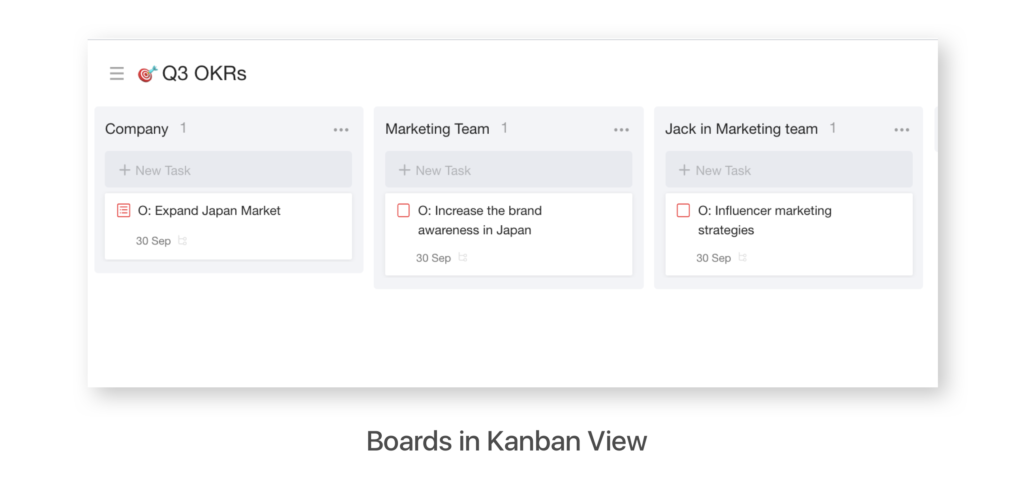
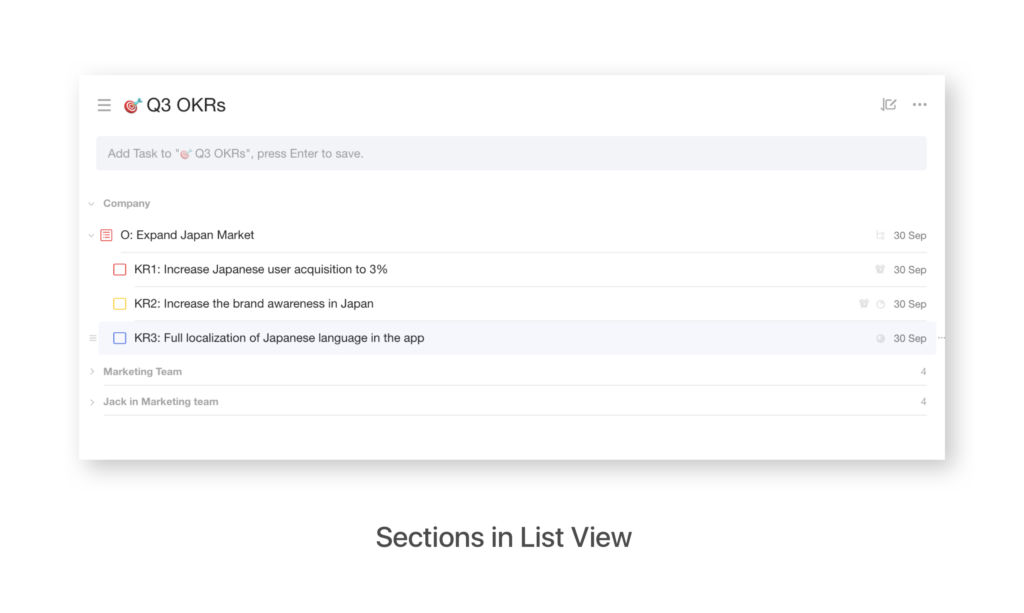
The Quick Add Button “+” used to only be able to stay on the bottom left and right corner in your list. Now that the Task Nesting and Sections are at hand right now, a need for a more flexible quick-add has come to the center. This is happening! The “+” button can now be dragged and moved all over your list. Once “+” dropped, a task can then be added straight to the bull’s eye, anywhere you’d like it to go. For example, drag “+” and drop it under a subtask, and you’re then able to quick add a subtask.
Short press on the “+” button > release it where you’d like your task to be added > type in the new task and it will automatically go into the targeted area. Task-adding has never become this quick and easy.
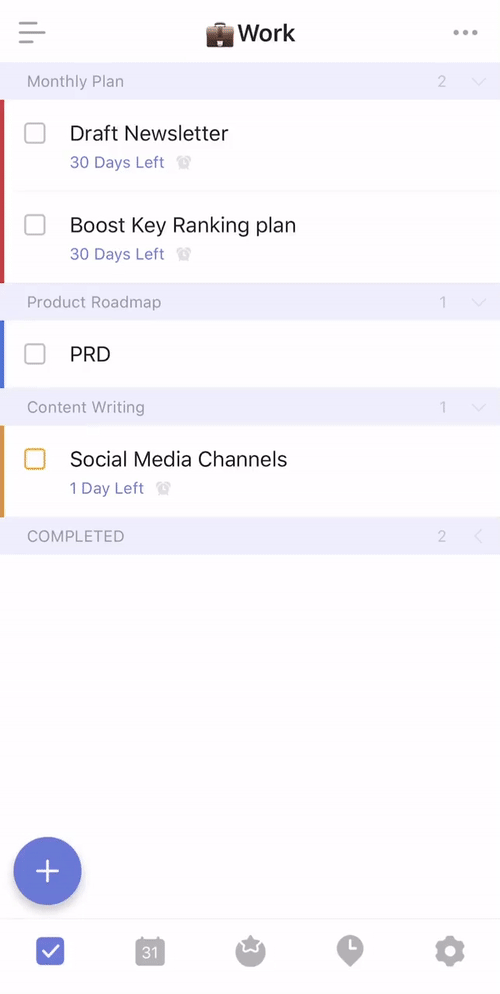
Set estimated Pomo before starting Pomo timer
Another improvement here is mainly for our Pomo users at TickTick. In Focus, there are two timers: Pomo timer and Stopwatch. Pomo is based on the Pomodoro technique, which combines normally a 25-min work and a 5-minite break. This goes in cycles at least four times and then you’ll gain a Pomo after a longer break. Stopwatch is simply for counting up your focused hours, and nothing else.
To better connect the use of Focus feature to the your basic task management, we’ve introduced the Estimation. Tap “...” on top right corner of your task > Select “Start Focus’, and you’ll be able to find the “Estimation”. Here’re two options:
Estimated Pomo (newly added): Set an Estimated Pomo number for a task you'd like to focus on, before starting your Pomo Timer, and the number will automatically show above your task.
Estimated Duration: You can also choose to set Estimated Duration for a task, e.g. 2 hours and 15 minutes, if you prefer using Stopwatch to track your focused time. Similarly, the estimated time will show above your task.
* Note: You cannot set both Estimated Pomo and Estimated Duration.
Estimation is an important part of your performance management. Comparing your expected time for a task with the actual spending can help you gain a better understanding of your current performance and make next schedules more objectively.
Other small updates
- Pomo Allowlist (Android only): Add an app to the Pomo Allowlist, and you can then use it with your Pomo timer keeping running at TickTick.
- New city themes: Cairo and Los Angeles!
- Tags can be capitalized: Use uppercase for tags.
- Lists under different folders can share same names.
What’s Next?
✍️ A Note Feature: Simplify your note-taking process at TickTick.