Ready to be more productive and integrate with other apps? With iOS URL Scheme, certain commands can be sent from third-party apps to TickTick and you can build your own workflow through URLs. This document will explain how it works.
TickTick can execute the following commands:
- Add tasks: create a new task named “Buy some eggs”.
- Show smart list: Show the “Today” list.
- Search tasks: Search tasks with the keyword “Meeting”.
All the commands can be sent to TickTick in the following format as a specific URL:
ticktick://v1/command?parameter1=value1¶meter2=value2&…
Open these links will launch TickTick and execute the command. TickTick currently supports three kinds of commands, including “add_task”, “show” and “search”. In each command, there are one or more parameters, when adding a task, you can input “title”, “startDate”, “list” and other parameters we provide. Each parameter corresponds to a value, for example when adding a task, the value of “title” can be “Buy some eggs”.
If you want to show the smart list “Today” in TickTick, the URL should look like:
ticktick://v1/show?smartlist=today
Descriptions of how to execute each command
1. “add_task” command
This command supports the x-callback-url protocol, in which it allows you to go back to the previous app after successfully adding tasks in TickTick. TickTick currently supports three callback formats: x-success, x-error, and x-cancel callbacks.
“add_task” command will be sent to TickTick in the following format as a specific URL:
ticktick://x-callback-url/v1/add_task?parameter1=value1¶meter2=value2&…
The following parameters are included in this command:
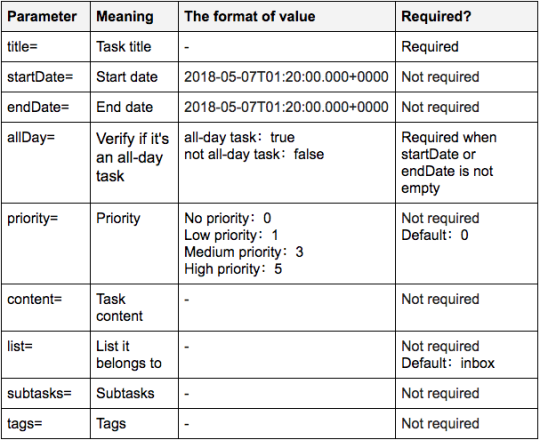
Examples:
1. Create a task named “Buy some eggs”.
ticktick://x-callback-url/v1/add_task?title=buy%20some%20eggs
2. Create a task named “Buy some eggs” at “6pm” in “shopping” list.
ticktick://x-callback-url/v1/add_task?title=buy%20some%20eggs&startDate=2018-05-08T18:00:00.000+0000&allDay=false&list=shopping
When using x-success, the following parameters will be returned to the previous app after successfully adding tasks in TickTick:

2. “show” command
“show” command will be sent to TickTick in the following format as a specific URL:
ticktick:///v1/show?parameter=value
The following parameters are included in this command:
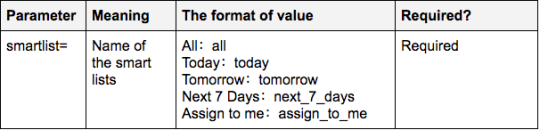
Example:
1. Show the smart list “Today”.
ticktick://v1/show?smartlist=today
3. “search” command
“search” command will be sent to TickTick in the following format as a specific URL:
ticktick:///v1/search?parameter=value
The following parameters are included in this command:

Example:
1. Search tasks with the keyword “shopping”.
ticktick://v1/search?keyword=shopping
If you are using the Workflow app, you can open the URLs below and try them out!
1. Add tasks to TickTick from clipboard (First row: task title; Other rows: description contents)
https://workflow.is/workflows/1759c8ffc39740329393faa73b02bf95
2. Add tasks to TickTick from clipboard (First row: task title; Other rows: subtasks)
https://workflow.is/workflows/247b72c04dc8490089a886daa23c1bac
3. Add tasks to TickTick from clipboard (Each row: different tasks)
https://workflow.is/workflows/cd95821f4cf24c1897c26068329cfde8
4. Edit clipboard contents and send to TickTick (First row: task title; Other rows: description contents)
https://workflow.is/workflows/5503aad19d4e441e9e114ac8f1209a3f
5. Add tasks to TickTick from Workflow input box (First row: task title; Other rows: description contents)
https://workflow.is/workflows/bb26331e916c4fa48308c60e1d70e4c6
6. Add tasks to TickTick from Workflow input box (First row: task title; Other rows: subtasks)
https://workflow.is/workflows/12e5dcba833649e3b1ecbec4dddf53b7
7. Add tasks to TickTick from Workflow input box (Each row: different tasks)
https://workflow.is/workflows/b18e0f6e46554eed9a699dba2fdca788
8. Search tasks on clipboard in TickTick
https://workflow.is/workflows/9cb56c741eb141478d52b361e8238e2b
9. Quick open “Today”
https://workflow.is/workflows/4704b4d055984b959e8092d61fadb3b5
If you are using the Drafts app, you can open the URLs below and try them out!
1. Batch add tasks to TickTick
https://actions.getdrafts.com/a/1Mg
2. Add tasks with description contents to TickTick
https://actions.getdrafts.com/a/1Mi
3. Add tasks with subtasks to TickTick
https://actions.getdrafts.com/a/1Mh
The TickTick Team.