In this update, we released the new “arrange tasks” feature for the iOS app. If you’ve been using the web app as well, you should be familiar with this feature. If you haven’t heard of it before, don’t worry. This article will walk you through how it works.
Firstly, you will need to go to the calendar view in TickTick. Then swipe to the left to unfold the “arrange tasks” area. Tasks that haven’t been given any due dates will be displayed here.
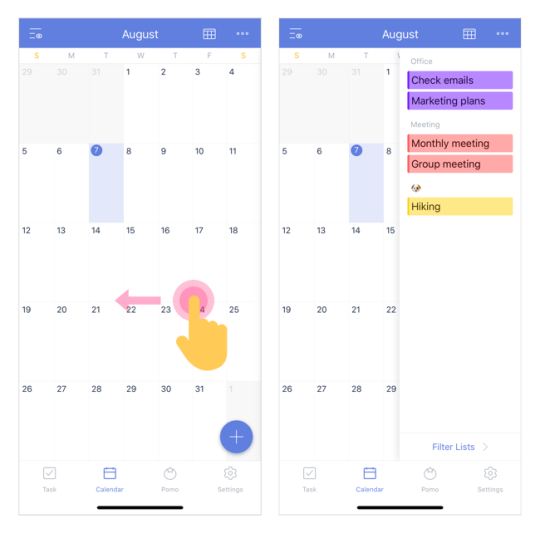
If you want to arrange certain tasks only, for example: work-related tasks. You can tap the “Filter Lists” button on the bottom and make your selections.
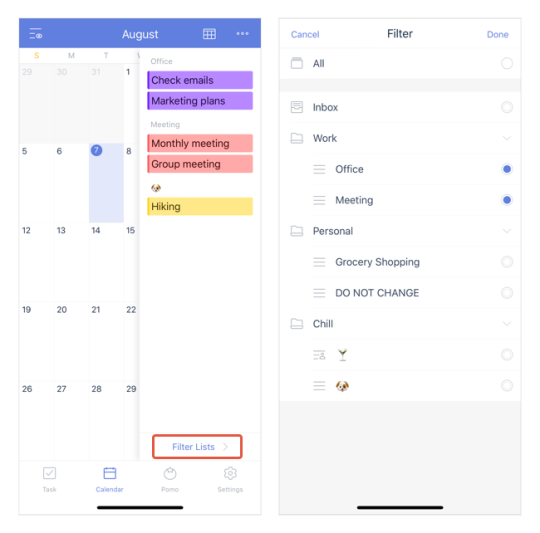
Once you‘re ready to start arranging, long press on a task and drag it onto the calendar, release to set up a date.
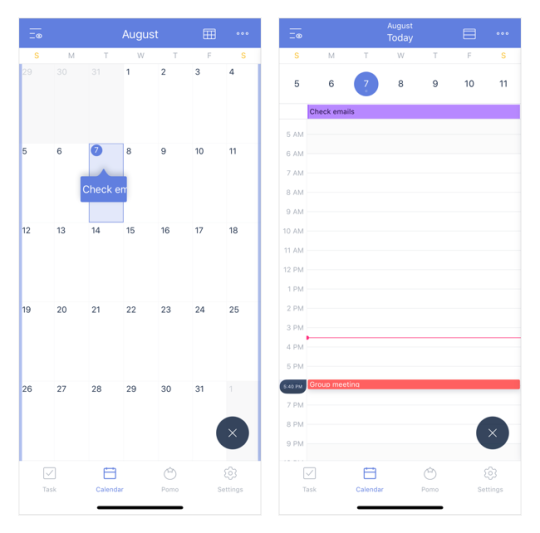
If you want to cancel the current action, drag & drop the task onto the “x” button on the bottom right corner.
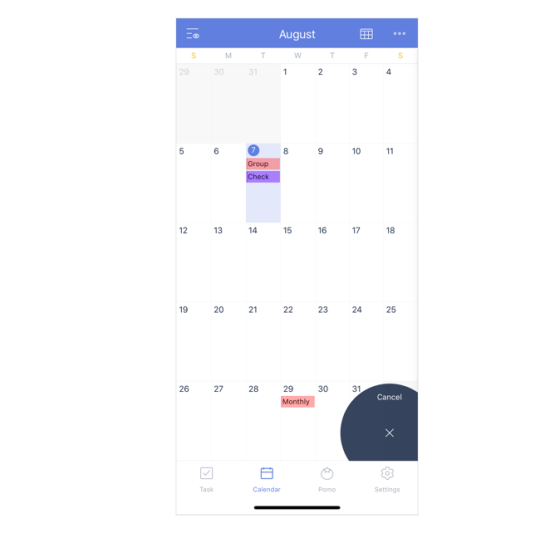
When you are done, simply swipe to the right to fold the “arrange tasks” area and you’ll be back at the normal calendar view.
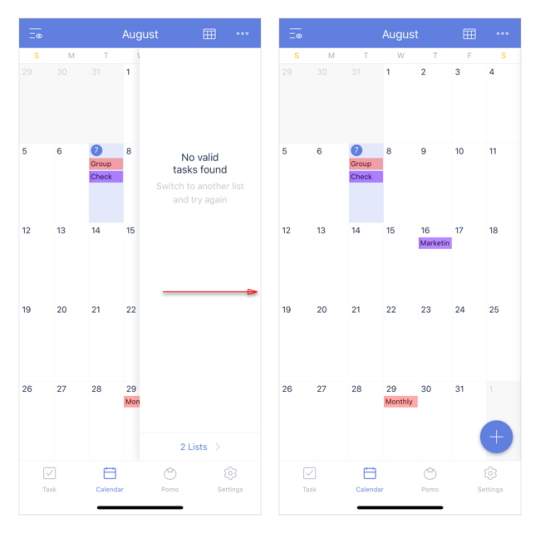
Update your TickTick now and try the new “arrange tasks” feature for yourself!
The TickTick Team.