The “tab bar” feature in TickTick mobile apps is probably one of the biggest improvements we’ve made in quite a while. Not only the app looked different since then, but the tab bar has also greatly changed the interactive user experience. Initially, it came with four default options that could take you to: Task | Calendar | Pomo Timer | Settings with just one tap. The Pomo Timer option used to be the only one that can be disabled from the tab bar.
In this update, we added the customization feature for all four options! That’s right. The whole tab bar can be customized according to your own needs now. Be as flexible as you need and choose between the four options: Calendar | Pomo Timer | Search | Settings.
How: Settings > Tab bar > Make your own tab bar selections.
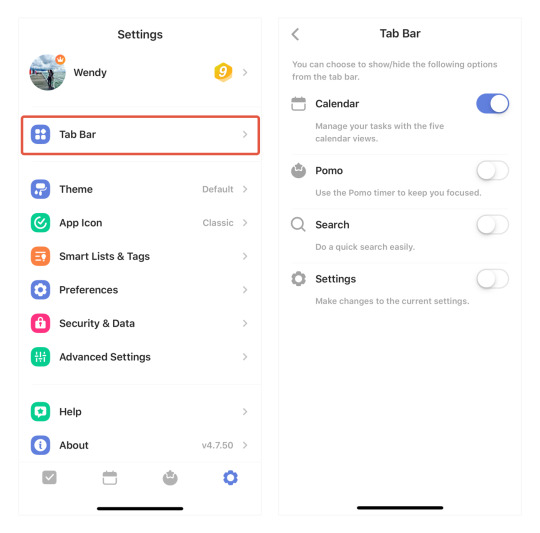
Common Use 1: Disable Settings
“Settings” used to be a default option on the tab bar and we’ve been receiving feedback from users saying that it’s actually not that commonly used. If that’s your case too, feel free to remove it from the tab bar now. If removed, you can find it on the left sidebar.
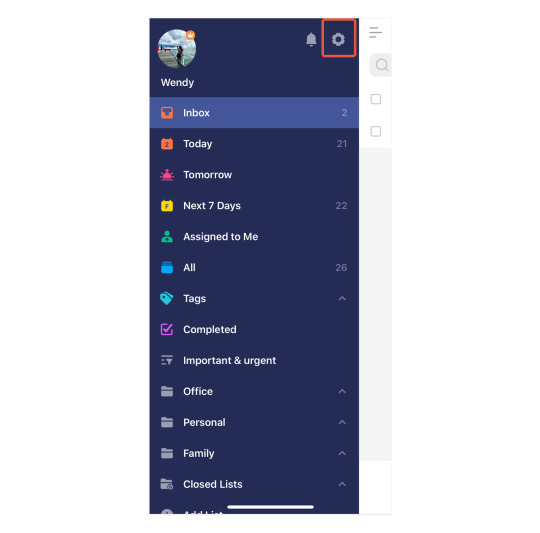
Common Use 2: Enable the new Search option
For users who have large amounts of tasks stored in TickTick and constantly need a quick search, enable the Search option on the tab bar would be a solution for you.
If not, you can find the search feature by pulling down in any list view.
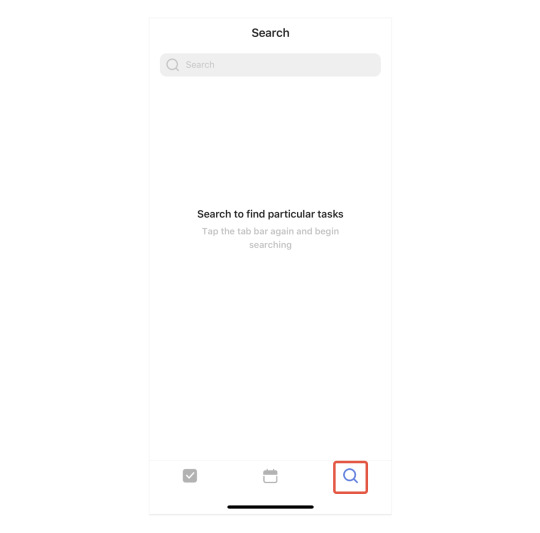
Common Use 3: Disable all four options
If you find the tab bar feature distractive or you just like the classic look of TickTick more, you may disable all four options from the tab bar and leave the standard Task option as your only main view.
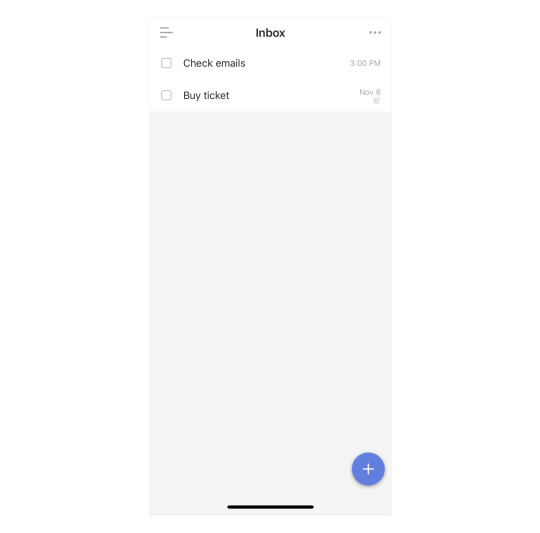
Best,
TickTick Team