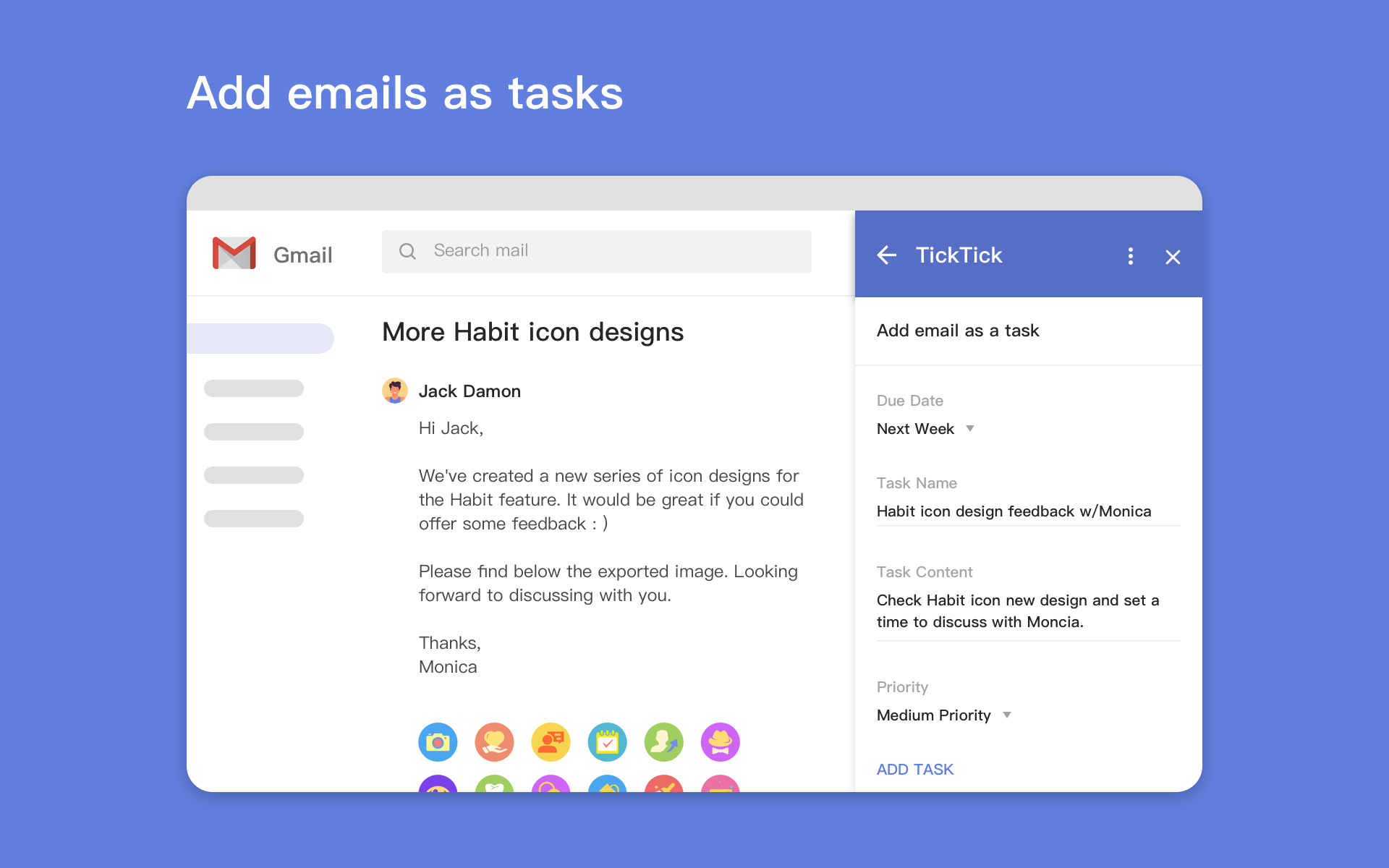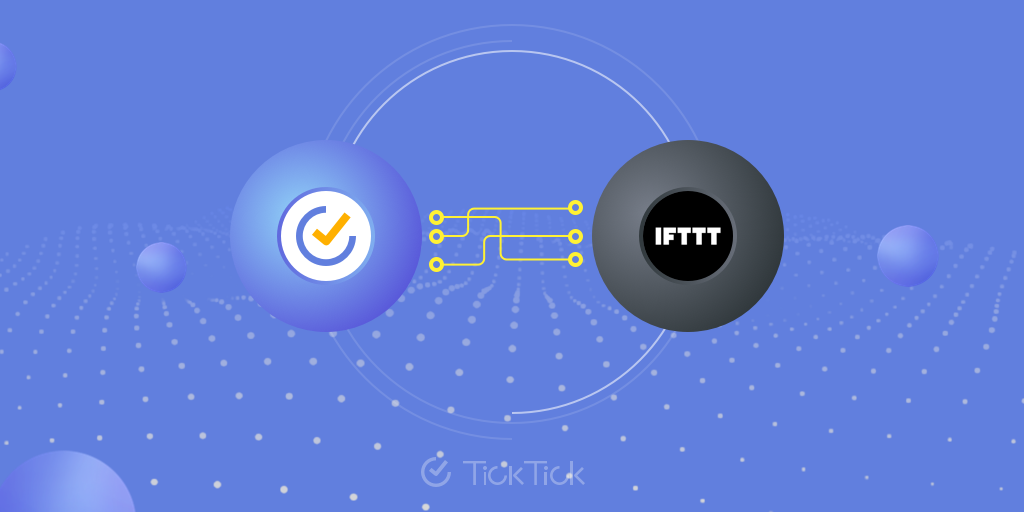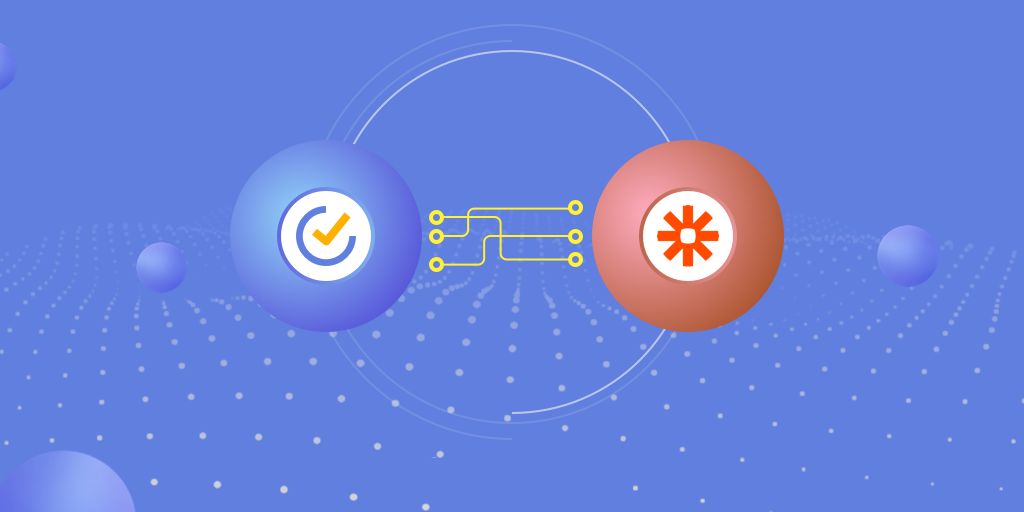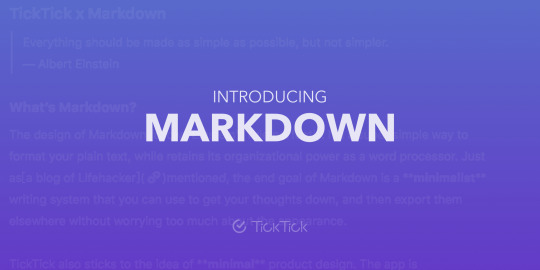
Have you also encountered the dilemma when formatting takes much longer than writing? Imagine, or as you might sadly recall, this situation - you’ve meticulously created document for hours with the almost perfect font size, alignment indentation, and paragraph spacing; at the very final stage, your boss wanted some minor changes or your colleague opened it in a wrong way; all your efforts in formatting becomes in vain. This is frustrating, even just to think about it. PDF might be a possible solution pops up in your mind. However, the inflexibility of PDF brings another headache to you.
Inspirations are sparkling at your eureka moment, while the flow of ideas is constantly interrupted by sizing, bolding, or listing. We can’t let this happen. Here comes the beauty of Markdown.
What is Markdown?
Markdown is a markup language that can be written in a plain text editor. While retains its simplicity, Markdown is empowered with the organizational capability as a word processor. Just as a Lifehacker blog mentioned, “the end goal of Markdown is a minimalist writing system that you can use to get your thoughts down, and then export them elsewhere without worrying too much about the appearance.”
TickTick also sticks to the idea of minimal product design. The app is lightweight, but empowered with the all-in-one functionality. That’s where TickTick and Markdown come across each other.
How to use Markdown in TickTick?
If you’re experienced in using Markdown to take notes or managing to-do lists, just a glimpse of our supported syntax will be sufficient to jump start. For people who’re new to this, no worries, because Markdown is not difficult to learn. There are no more than 15 commonly used markup syntax for daily writing needs. After reading through the quick start guide, the accomplishment of your first piece of Markdown writing in TickTick won’t be far away.
First and foremost, let’s locate Markdown in TickTick. Where is it? Yes, you can find it when you want to write a Task Description.
For mobile devices, a Styles Bar will pop up automatically when you tap “Description” in the task detail page.

For Mac, Windows and Web, please click on the style button first to open the Styles Bar.

1. Headings
Type number sign (#) with a space, then you could get a level 1 heading. You could create up to three levels of headings. Just let the number of number signs correspond to the heading levels.
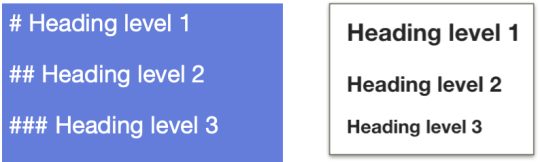
2. Italic
To italicize text, add one asterisk (*) or underscore (_) before and after a word or phrase.

3. Bold
To bold text, add two asterisks (**) before and after a word or phrase.

4. Underline
To underline text, add one tilde symbol (~) before and after a word or phrase.

5. Strikethrough
To strikethrough text, add two tilde symbols (~) before and after a word or phrase.

6. Highlight
To highlight text, add two colons (::) before and after a word or phrase.

7. Links
To create a link, enclose the link text in brackets and then follow it immediately with the URL in parentheses.

8. Unordered Lists
To create an unordered list, add asterisks (*), dashes (-), or plus sign (+) in front of line items.
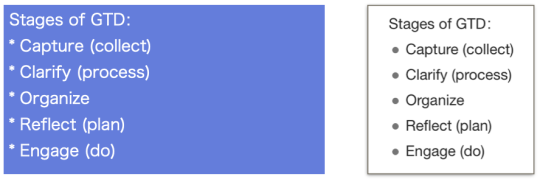
9. Ordered Lists
To create an ordered list, add line items with numbers followed by periods.
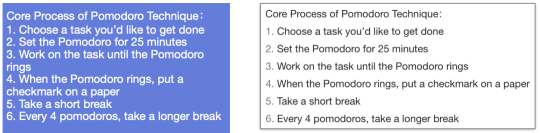
10. Blockquotes
To create a blockquote, add a > in front of of paragraph.

11. Code
To denote a word or phrase as code, enclose it in backticks (`).

12. Horizontal Rules
To create a horizontal rule, use three dashes (—) on a line by themselves.

13. Task Lists
Task lists allow you to create a list of items with checkboxes. To create a task list, add dashes (-) and brackets with a space in front of task list items.

14. Completed Tasks Lists
When you want to mark an item as complete in the task list, just add an x in the between the brackets.

That’s it! Use these 14 points as your cheatsheet. Mastering Markdown will be a breeze. Enjoy the immersive writing experience!
TickTick x Markdown
Minimum Input Efforts. Maximum Output Effect
Reference: https://www.markdownguide.org/