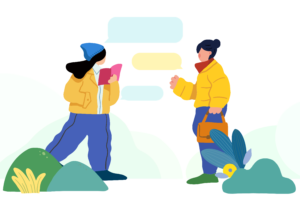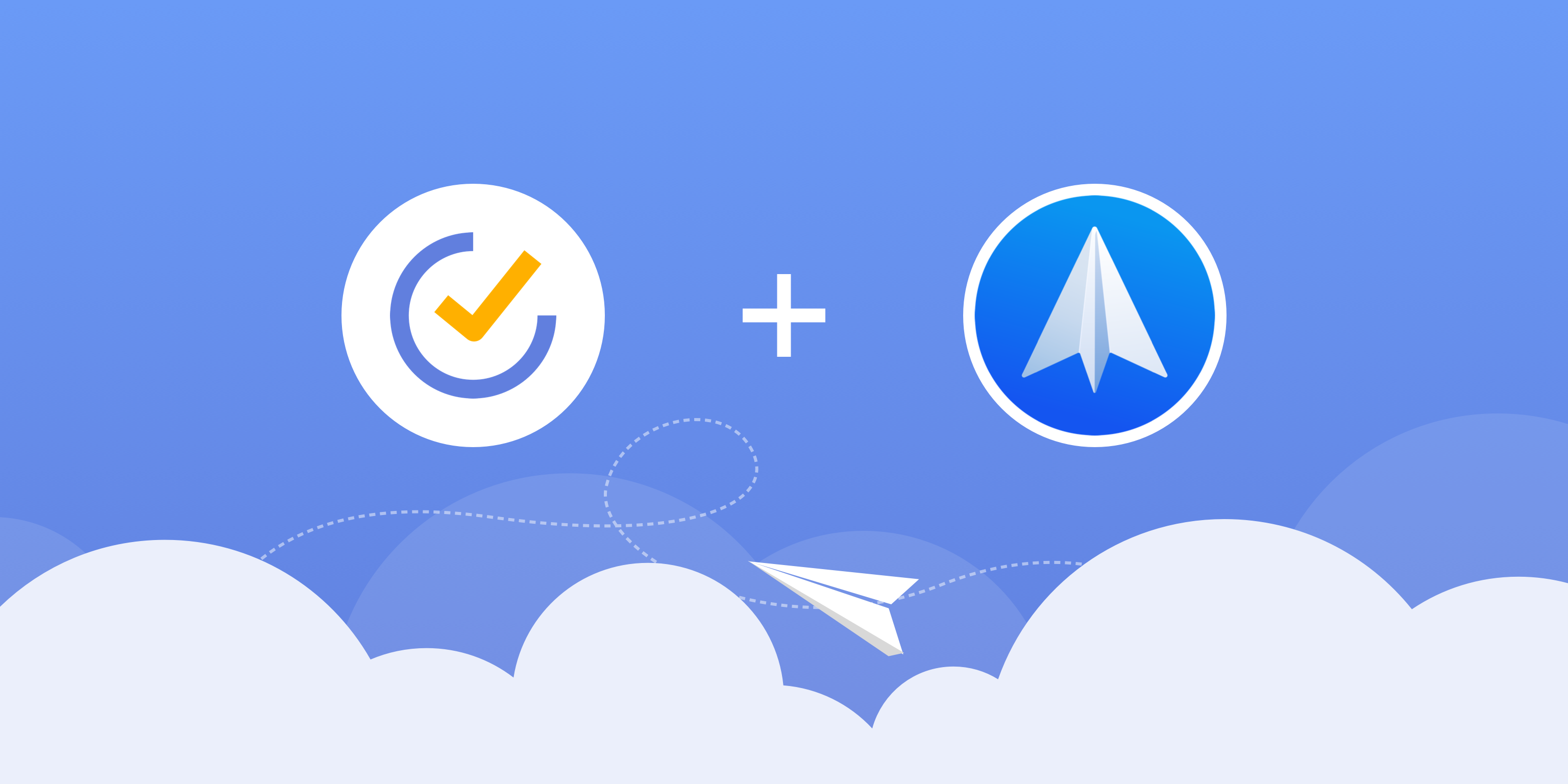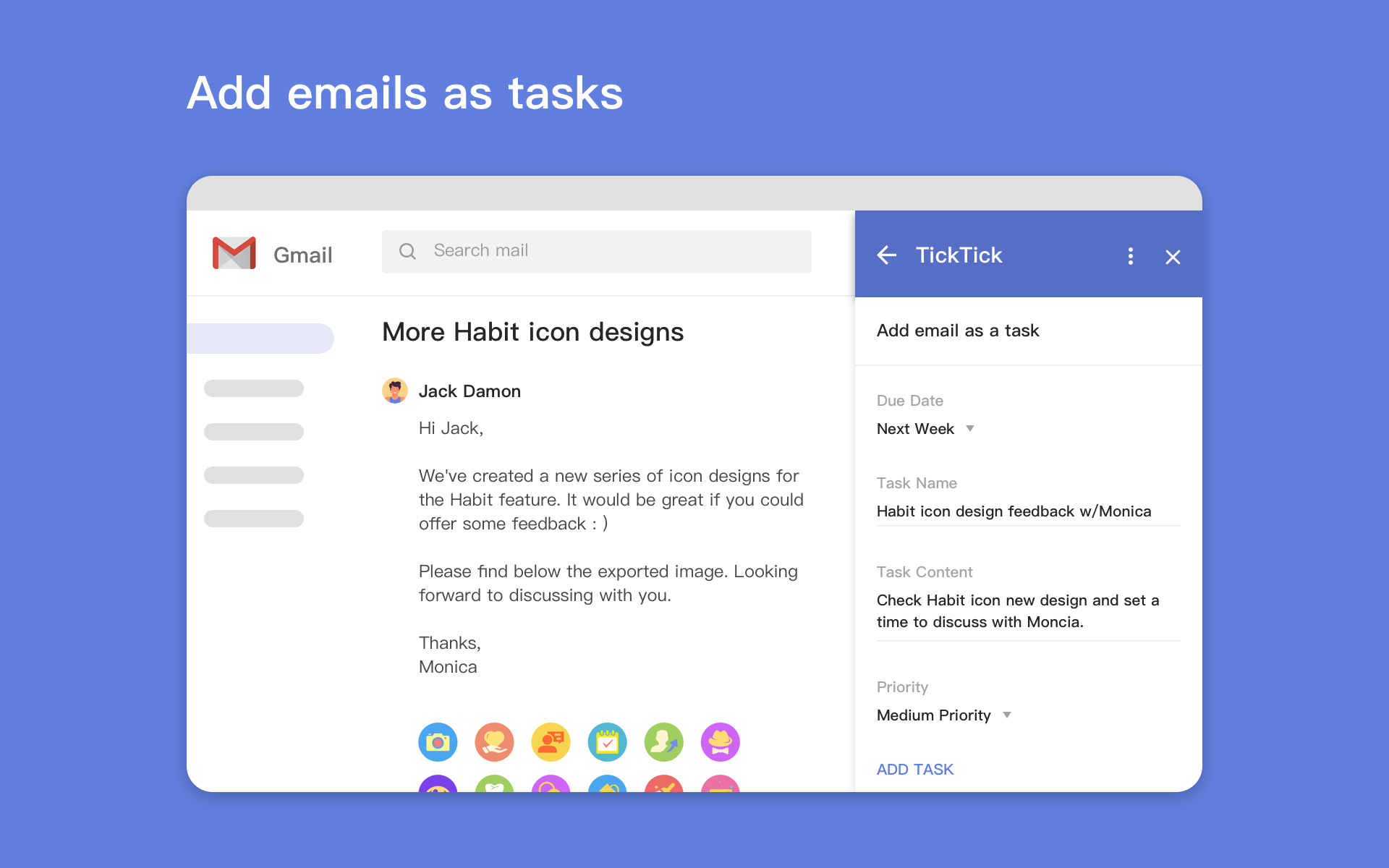Special Offers for Students and Educators
Gone through the “Sci-Fi movie” called 2020, life goes on and unfolds new challenges for us all, especially for those students and teachers who have just experienced not-so-efficient remote learning and for those who are new to the college this autumn. At this key stage, turning life into a new page and getting more focused on what’s happening next is obviously important.
TickTick is here to help you gain more control back over the challenges in the new school year, with the special educational discount for all qualifying students and faculties!
There are up to three benefits that you can enjoy:
1. All enrolled students and educators are eligible for a 25% discount when upgrading to TickTick yearly premium. This is a long-lasting program. Learn how to apply.
2. From today to 30th of September, everyone who successfully upgraded to premium through our special offer for education, can get 3 extra one-month TickTick premium gift codes! This is for you to share with any of your schoolmates, colleagues or friends, which means they can enjoy the one-month TickTick premium service totally for free!
3. If any of your friends who used your codes continue their subscriptions for TickTick’s yearly plan, you’ll then get one more month automatically extended to your current premium status too!
![]()
Ready to kick off the new school year? Here’s a step-by-step guide for students.
Be prepared for school with simple to-do lists
Before the school starts, preparing for the move from home to uni can be very daunting, particularly difficult if the uni is in another city or even country. To help yourself a little bit, writing everything down and getting reminded is what should come in the first place.
For example, creating a packing list in TickTick and then dividing the list into multiple “Sections”: clothing, stationeries, electronic gadgets, and etc. A reading list regarding one of your newly chosen courses can also pre-equip you with a general idea and get you ready for shifting to the study mood. Meanwhile, a social list for the events you’d like to attend in the welcoming week and societies you’d like to join will prepare you for a new start of uni life. A documentation list for enrolment, or a sightseeing list to explore the new city where you’re going to stay, are also essential for your settling in uni.
![]()
Build a study-based workaround
Step 1: Creating different Lists for different courses you’re enrolled in.
Step 2: Creating different Tasks for components of the course within each list.
For example, in the list called Sociolinguistics, there could be three tasks: Task A: Lectures, Task B: Seminars, Task C: Workshops. Here, you can set the tasks as recurrent, for example, 10-12 am every Friday for Task A: Lectures.
Step 3: Adding Subtasks within the tasks. I suggest you create those subtasks according to the topic of each class.
For example, under Task A: Lectures, there could be many subtasks: Lecture 1: code-switching, Lecture 2: translanguaging, Lecture 3…
Subtasks can be further split if necessary. For example: Lecture 1: code-switching can be divided into three new subtasks in the second level: Preview, In process, Revision.
Step 4: Defining the context of your tasks/subtasks with Tags.
In the daily study life, it’s common to have different types of tasks, e.g. Reading, Discussing, Researching, or Writing. Therefore, you can actually add different tags to the tasks to make sure they are well sorted out, and then plan out accordingly based on their contexts.
Step 5: Prioritizing your tasks and identity what’s important.
I believe you may have heard about the Eisenhower Matrix before (sorting your tasks based on urgency and importance). Important and urgent, important but not urgent, urgent but not important, not important and not urgent. Based on this, TickTick offers 4 choices of Priority: High, Medium, Low Priority and No Priority, to help you decide what needs to be done first.
Step 6: Taking notes and connecting everything related to the course together.
When taping into a task/subtask, you’ll find a wide blank area for task description. You can write down/upload more details here regarding your tasks, whether it’s reading resources, professors’ contacts, random ideas, or lecture notes from the class. Markdown (a way to quickly add formatting like headers, bold, bullet points, and so on to plain text) is supported here in the task description section, in order to help you take notes easily and beautifully on your digital devices.
Not a fan of digital writing? Not a problem. You can also add attachments in the description, to include any files you feel relevant to your tasks, like notes written on paper.
With these steps above, you’ll find all your course-related materials and tasks can be well organized and scheduled just in one place.
* Would also like to plan out social and daily life? Then creating multiple Folders to collect lists is simply what you need to do. Move all lists for study in one folder, and get another for social life. Easy, right? Plus, by subscribing to other calendars, all events from there could also be synced into TickTick.
![]()
Beat procrastination with Time Blocking
When the courses begin, the struggle comes in the form of knowing exactly what to do but just can’t find enough motivation to actually do it. With so many tasks at the same time, like readings and group assignments, it’s easy to feel overwhelmed. The 48-hour essay writing and one-night-oil exam reviewing are probably the most often heard stories in the uni.
How to be a master of time management and stop being the last-minute person, is perhaps the most important skill we should all learn in uni life. One of the solutions for this could be Time Blocking with TickTick’s built-in Calendar.
Step 1: Customizing when week 1 starts at the Date & Time Settings in TickTick.
The first week you set can be the first week when your courses begin, and the following weeks will be able to show in sequence in your TickTick calendar.
Step 2: Arranging tasks in the calendar.
After going to the calendar, you’ll be able to see tasks you’ve created before, as long as they have a due date. For example, the calendar should show the timetable of your classes, social events synced from your local calendar, or other tasks you've scheduled in daily life.
If you’d like to add, move and arrange new tasks, simply use the feature “Arranging Tasks”, where all your tasks can be displayed by Priority, Tags and Lists. Via drag n’ drop, anything can be put into time blocks in the calendar. What’s already in there can also be moved to other blocks. The length of blocks is also adjustable, and the minimum is 30 minutes.
![]()
Be more focused with Pomodoro Technique
With so many distractions around us, it’s even harder to stay focused than we thought. One of the main features designed to help you keep focused in TickTick is called Focus.
Within Focus, there’s a Pomodoro Timer. Based on the Pomodoro Technique, it’s a pre-set timer normally combines a 25-minute work session with a 5-min break. This goes in cycles at least four times, and you’ll then get a longer beak (normally 15 minutes).
* Note: This is customizable in Focus Settings.
So, to get Pomo started, you may first have to choose a task you’d like to focus on, and then a white noise as the background sound. Start working till the Pomo timer ends. You can pause the timer but cannot back out of the app, otherwise you would lose this Pomo. However, if you’re an Android user, there is actually an Allowlist in which you can add other apps. Once added, you’re able to use them with your pomo timer keeping running in TickTick.
![]()
Be active in group work with Kanban boards
Group assignments also take a big part in uni life, apart from individual study. What may sometimes become hindrances is perhaps the responsibility division within the group, disconnection with others’ progress, or inefficiency in group communications. Luckily, Kanban in TickTick can offer a solution.
First used by line-workers in Toyota’s factory, Kanban is a project management method to visualize your workflow. Group work can be displayed on different Kanban boards, so that you can clearly see what should be done by who, when it needs to be done and what’s the progress of others. Commenting on tasks also makes it more efficient to communicate with other group members.
Go to TickTick and enter a list, and then switch to Kanban View. Here, you can place tasks onto different boards divided from person to person or phase to phase. Each task can be assigned to others, as long as you share the list with them. The progress of each member can also be easily marked to keep the whole team informed. Commenting on your own or others’ tasks also makes the communication in the group come in real time. Besides, not only available on desktop, Kanban also works on mobile. This literally just turns the group work into something that can be done anytime and anywhere!
![]()
Ready to kick off the new school year? Take this guide and the unique discounts we offer to wrap TickTick in your starter pack!