When you came to TickTick for the first time, you have been given two lists named “Work” & “Family” separately to be used to organize your various kinds of tasks. Then, as time goes by, you keep adding more lists like “books to read”, “movies to watch”, just to name a few and finally, you have to scroll down the screen to check the list at the bottom. Really annoying. “List Folder” has came to your rescue.
The brand new feature we gonna introduce today is what we called “List Folder”. Then, what is “List Folder”, keep reading.
How to create a “List Folder”?
Web:
Drag a list on top of another that you want to include in the same folder, then drop your selected list until a blue box appears (Image 1). After that type a name for the folder. The newly created “Folder” will be displayed with an folder icon while all lists categorized in it will be indented (Image 2). You can click the downward arrow to edit or delete “Folder” (Image 4).
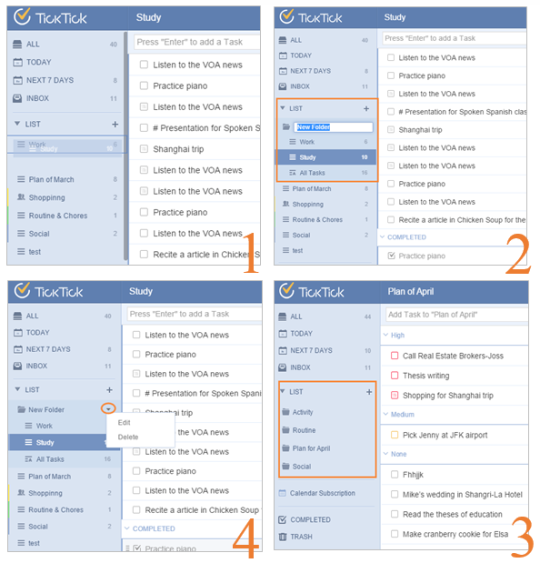
Android:
Choose an existing list to enter “Edit” page and tap “Folder” to create a new one. Then you can press the move icon to drag and drop any list to the folder.
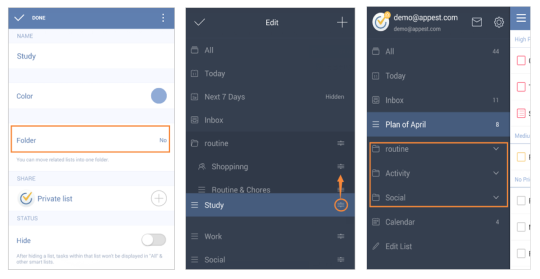
iOS:
Two ways above are both available to create a folder on iOS devices.
Does “List Folder” easy to manage?
The answer is definitely “Yes”! Tap the “Folder” to expand or collapse lists. The lists within one “Folder” can be randomly dragged to reorder. You can add any list into a “Folder” and likewise, any list can be moved out.
What’s special to “List Folder”?
You will find that there is an “All Tasks” list, which shows all to-do items of this “List Folder” divided by list name. And this “All Tasks” list can be edited, sent and sorted.
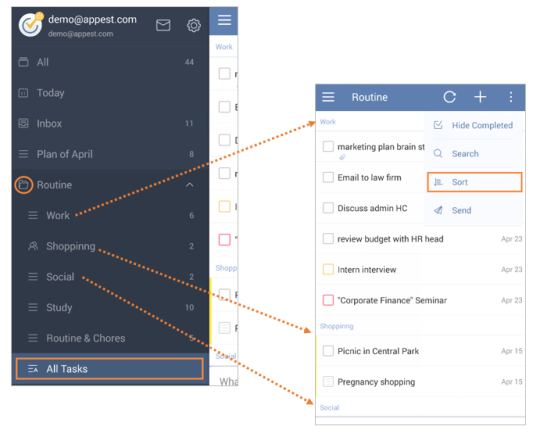
How to use “List Folder” in real life?
Well, actually, it could be used in all aspects of life. Managing a big project, nursing several kids, or hosting an annual party, if you have the need to organize your long list of to-do items in a more organized way, “List Folder” would be a big favour.
Now, it’s your turn! Don’t hesitate to voice out your feeling regarding this new feature and we are ready to listen and answer!
Connect with us:
Facebook: https://www.facebook.com/TickTickApp
Twitter: https://twitter.com/TickTickTeam @TickTickTeam
Google+: https://plus.google.com/106052725488609251300/posts