Did you use TickTick Chrome Extension before? If not, first take a quick look on its three main features.
1. Get timely notification
The number on the icon of TickTick Chrome Extension counts your overdue tasks and today tasks, which reminds you of certain events for today.
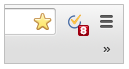
2. Add emails to TickTick instantaneously
“Add to TickTick” makes it easy to add an email to TickTick. You can click “Add to TickTick” button after finishing reading an email.

3. Add websites to TickTick
If you want to add a website to TickTick as a task, you can just right click the page to choose “Add to TicKTick”. BTW, you are allowed to choose a list and set a due date for this task.
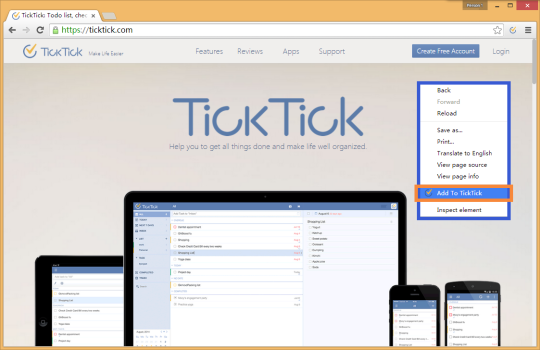

So what’s new in our latest version?
In the past, TickTick Chrome Extension will close automatically when you click other places on web, which might be annoying for some users. The latest version perfectly avoids this situation, because this time it is a totally independent window which can be dragged freely.
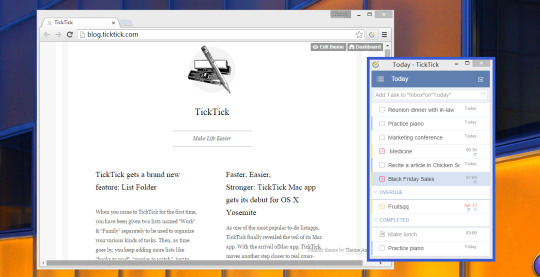
The latest version hasn’t been released in Chrome Web Store, but if you want to be an early bird, here is the link: http://j.mp/ticktickext
After you download this package, you should first release it into a folder, then:
1. Open Chrome, and click the option menu (three short lines) in the top-right corner to choose “Settings”
2. Click “Extension” on the left panel
3. Check off “Developer mode” on the top right of the page
4. Click “Load unpacked Extension” to upload the folder you released from the package
5. Then the icon of TickTick Chrome Extension will appear on the right of the address bar. To start using it, just click the icon
Don’t hesitate to tell me your feeling regarding this new update and we are ready to listen and answer!