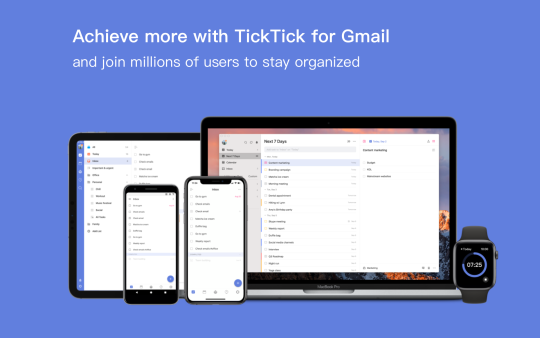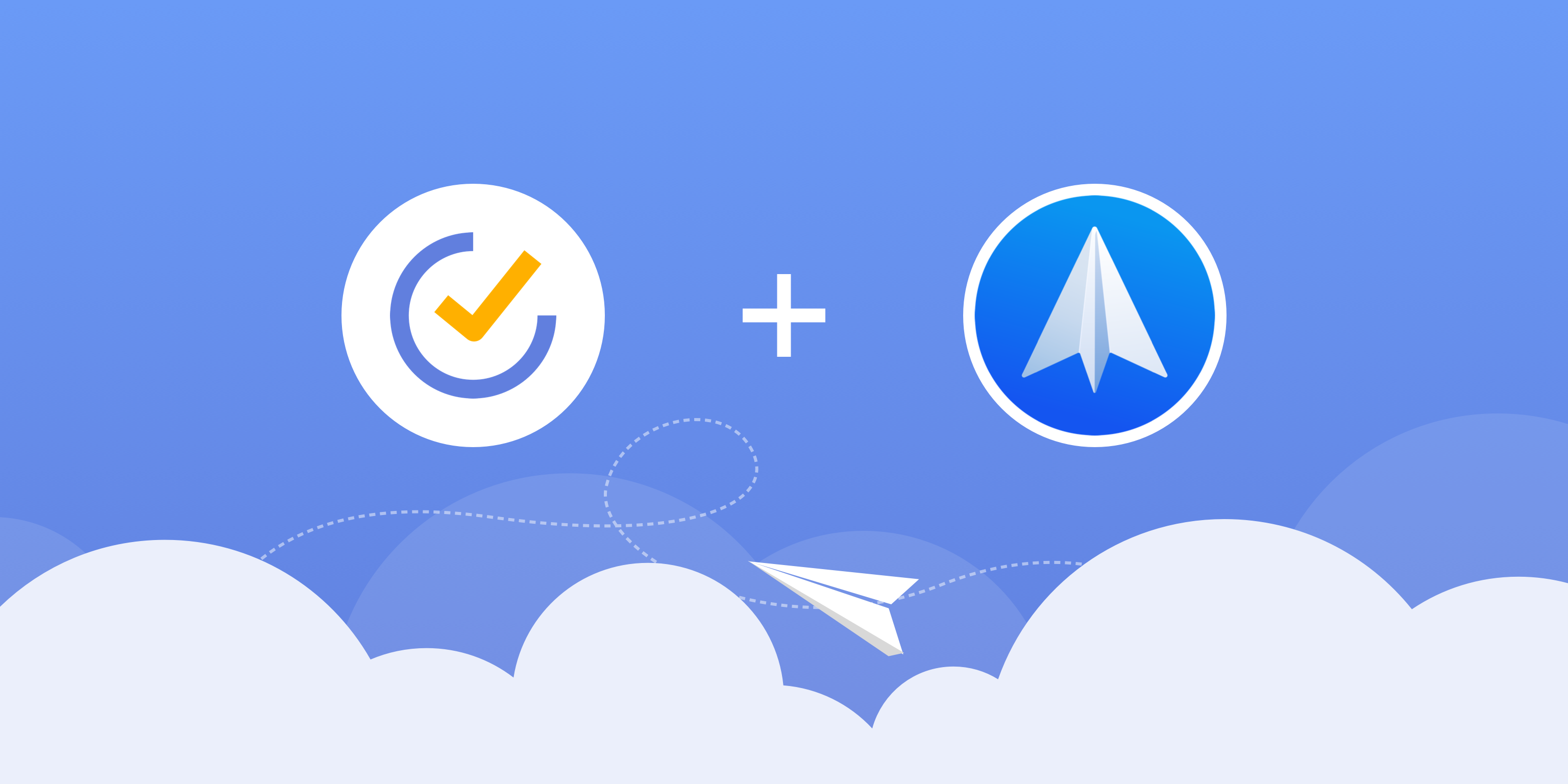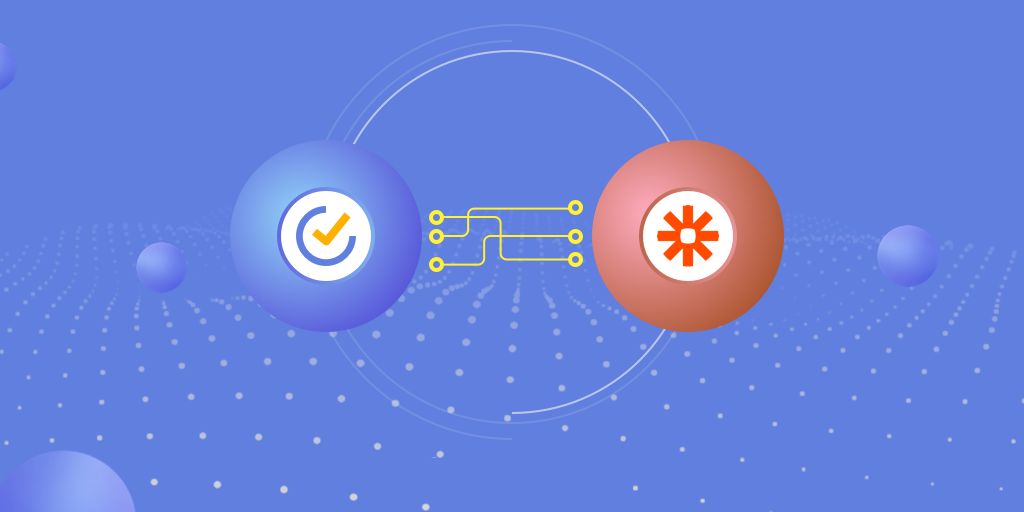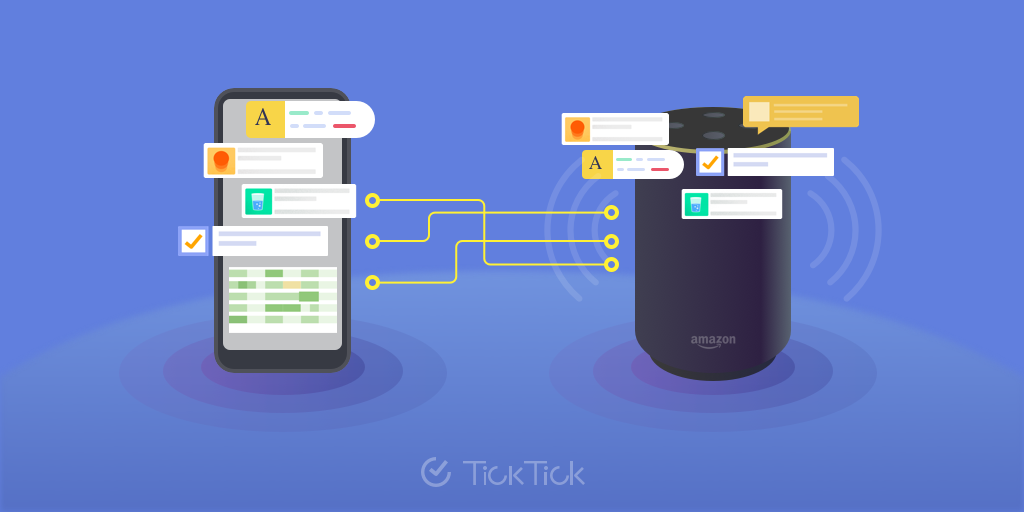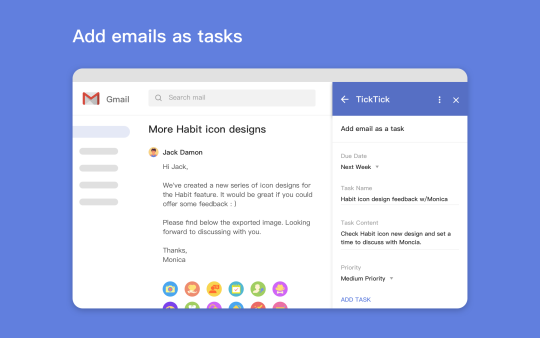
Email has long been one of the main sources of our tasks. Among all the email clients, Gmail plays a fairly large role. To help you handle your inbox more efficiently, TickTick for Gmail is now officially released in G Suite Marketplace! Stay on top of your Gmail inbox by adding emails as tasks into TickTick. Never miss any important ones by setting due dates and priorities. Achieve inbox zero with TickTick for Gmail ✅
🛠️ How to set up the add-on?
There are two ways to make the add-on work:
1️⃣ Set up from G Suite Marketplace
1. Go to G Suite Marketplace “TickTick for Gmail”
2. Click Install
3. You’ll then be directed to login and authorize the Gmail account you would like to integrate TickTick with
2️⃣ Set up within your Gmail
1. Go to your Gmail
2. In the panel to the right, click on the ➕ icon to open the G Suite Marketplace
3. Search for TickTick for Gmail and select it
4. Click Install, and you’ll then be directed to login and authorize your Gmail account
📩 How to use TickTick for Gmail?
To conquer your inbox on the go, we make the TickTick for Gmail available both on desktop and mobile.
Open the email you want to create the tasks with ➡️
Click on the TickTick icon on the panel to the right ➡️
Choose the Due Date (at the moment, you can only pick the due dates available via the drop-down menu, but further set up can always be made within TickTick after the task has been added) ➡️
Edit the Task Name and Task Content, if needed ➡️
Set the Priority ➡️
Click on ADD TASK ➡️
Follow up on the tasks in TickTick
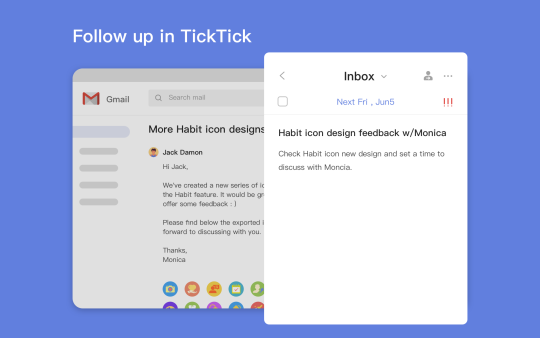
Streamline your workflow from inbox to to-do list by turning any email into a task. With Gmail and TickTick, plus the smooth integration in-between, enjoy a peace of mind from the messy inbox and never miss to follow up any important emails from now on.
Download the “TickTick for Gmail” add-on today to clean out your inbox for real this time.